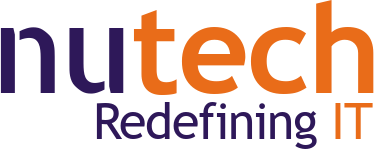You’d be hard-pressed to find a business that doesn’t rely on the Internet in some way, and everyone uses web browsers as a method of interfacing with the Internet. These browsers, however, are not necessarily the most secure applications by default. With some adjustments to the features, you too can optimize security and privacy when using your preferred web browser.
Optimizing Chrome’s Security
Chrome might be one of the most popular browsers out there, but it’s also one that needs to use certain extensions to optimize security and privacy. Consult your IT resource to install extensions from the Chrome Web Store. These extensions can be added or removed by using the three-dot menu and following this pathway: More > More Tools > Extensions.
In Privacy and security, you can also see the Cookies and other site data. Click on the option to Block third-party cookies, just so you don’t wind up storing passwords that shouldn’t be stored.
Optimizing Firefox’s Security
Firefox actually has some decent built-in security standards which you can adjust by going through Preferences > Privacy & Security. There are options for Standard, Strict, or Custom settings.
- The Standard option, the default, blocks trackers in private browsing, cryptominers, and third-party cookies.
- Strict takes everything included in Standard and blocks trackers and fingerprints.
- Custom allows the user to adjust how these trackers are blocked.
These settings can be applied to all active tabs just by reloading them with the Reload All Tabs button.
Optimizing Edge’s Security
Edge also tries to keep security as basic as possible, though there are some features that include Tracker prevention, as well as built-in Basic, Balanced, and Strict settings.
- Basic blocks the trackers utilized for fingerprinting and cryptomining.
- Balanced, the default setting, blocks trackers from unvisited sites while allowing those that can help speed up browsing.
- Strict blocks the most trackers, potentially interfering with the functionality of some sites.
Optimizing Safari’s Security
Safari has several built-in features that allow it to stop ad tracking present on websites, as well as a list of trackers that you have sent traffic to over the past 30 days. Safari provides this feature through the Preferences and Privacy settings. Just make sure that Prevent cross-site tracking is selected and delete your cookies manually. This information can also be managed in the Manage Website Data setting. Furthermore, Safari also allows you to Block all cookies, so use this feature if you want to do so.
NuTech Services can help your organization optimize its security and privacy settings in all aspects of your operations. To learn more, reach out to us at 810.230.9455.